Soundblade USB connectivity issuesUpdated a year ago
Issue:
Users may encounter problems with the Soundblade not being recognized by a computer or other devices when connected via USB.
Possible Causes:
- Incorrect settings: The computer or device may not be set to output sound through the Soundblade via USB.
- Outdated drivers: The drivers for your device’s USB or audio interface may be outdated or incompatible with the Soundblade.
- Faulty USB cable or port: The USB cable or the USB port on either the Soundblade or the connected device may be damaged or malfunctioning.
Solutions:
Check audio output settings:
Ensure the Soundblade is set as the default audio output device:
Windows users:
Right click on the speaker icon in the system tray and select Open Sound Settings or Open Volume Mixer.
Click on the drop down box for output device and select, "Speakers (BLUEANT SOUNDBLADE)".
Mac users:
Go to System Preferences and select Sound.
Click on Output and then "BLUEANT SOUNDBLADE".
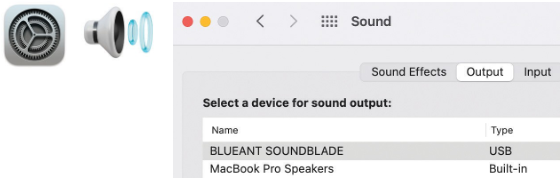
The above steps should ensure your computer correctly recognizes and outputs audio through the Soundblade. If the issue persists, you may need to check your USB cable, update drivers, or restart both the Soundblade and your computer.
Check the USB cable and port:
- Try using a different USB cable to ensure the issue is not with the cable itself.
- Test the USB port on your computer or device by plugging in another device to see if it functions properly.
- Switch to another USB port on the computer or device, preferably one with direct connection to the motherboard (especially for desktops).
Update USB drivers:
- Ensure that your device’s USB and audio drivers are up to date. Visit the manufacturer's website to download the latest drivers for your operating system.
- On Windows, you can check for driver updates via Device Manager:
- Right-click on This PC, select Manage, and open Device Manager.
- Look for any devices with warning icons, right-click them, and select Update Driver.
Check for USB power issues:
- If you are using a USB hub, try connecting the Soundblade directly to your computer to ensure it is receiving enough power and the correct audio protocols. Please note that we do not recommend using USB hubs with the Soundblade, as we have experienced mixed results during testing. A direct connection provides the most reliable performance.
Restart and reconnect:
- Restart both the Soundblade and the device it is connected to.
- Disconnect and reconnect the USB cable after the restart to see if it resolves the issue.
Additional Notes:
- Ensure you are using the original USB cable supplied with the Soundblade, or a high-quality equivalent to ensure proper data transfer.
- If you continue to have issues, it could indicate a hardware fault, and you should contact customer support for further assistance.